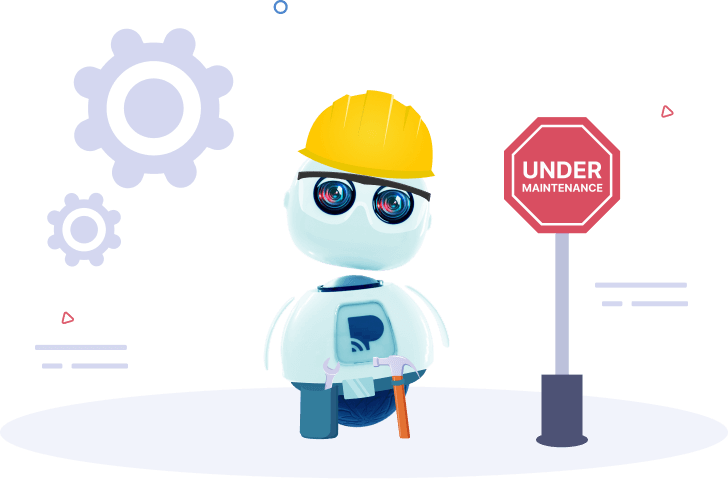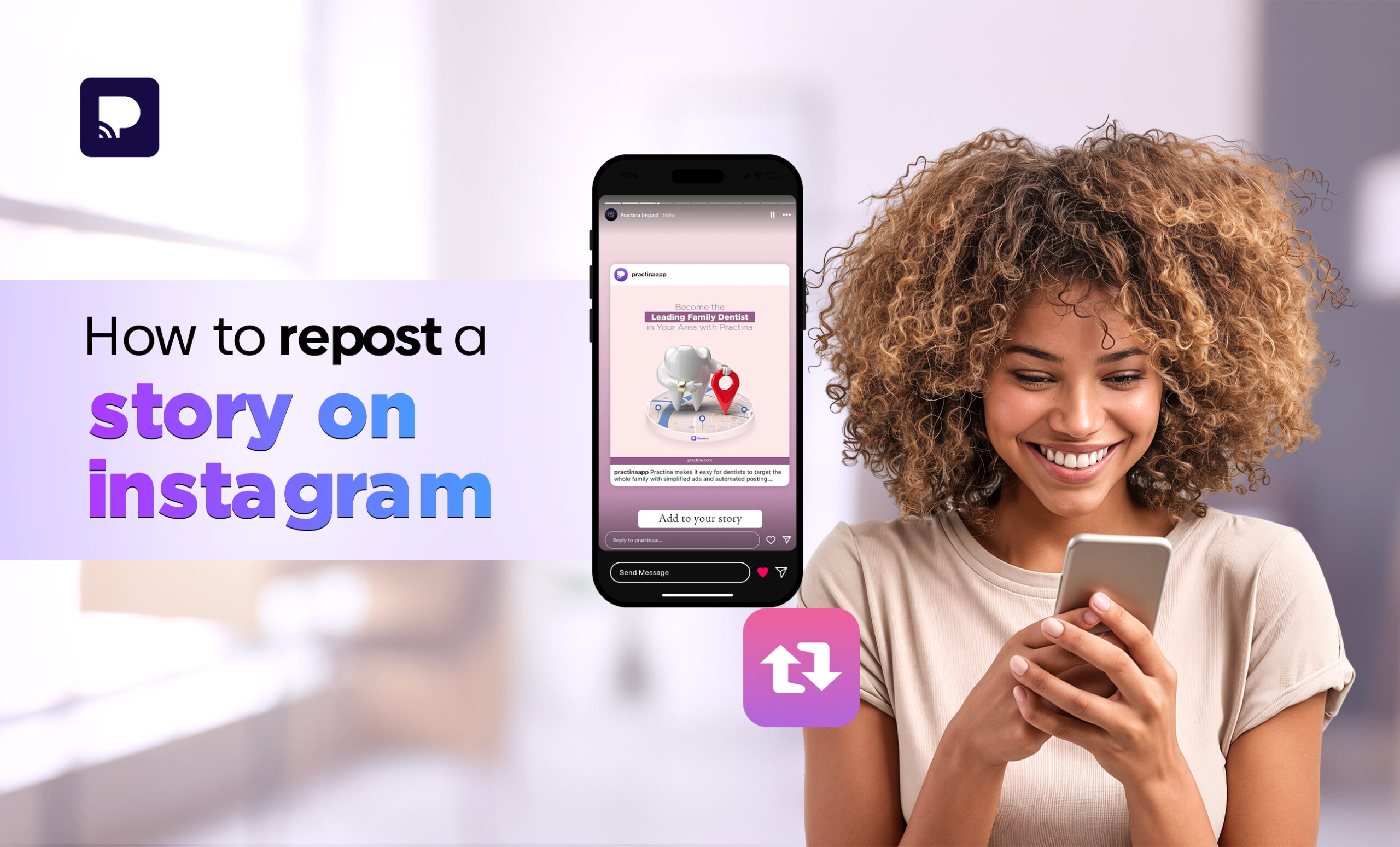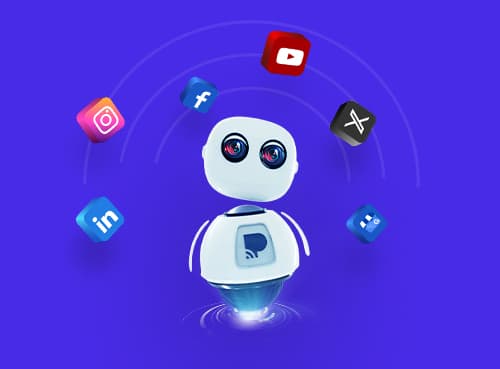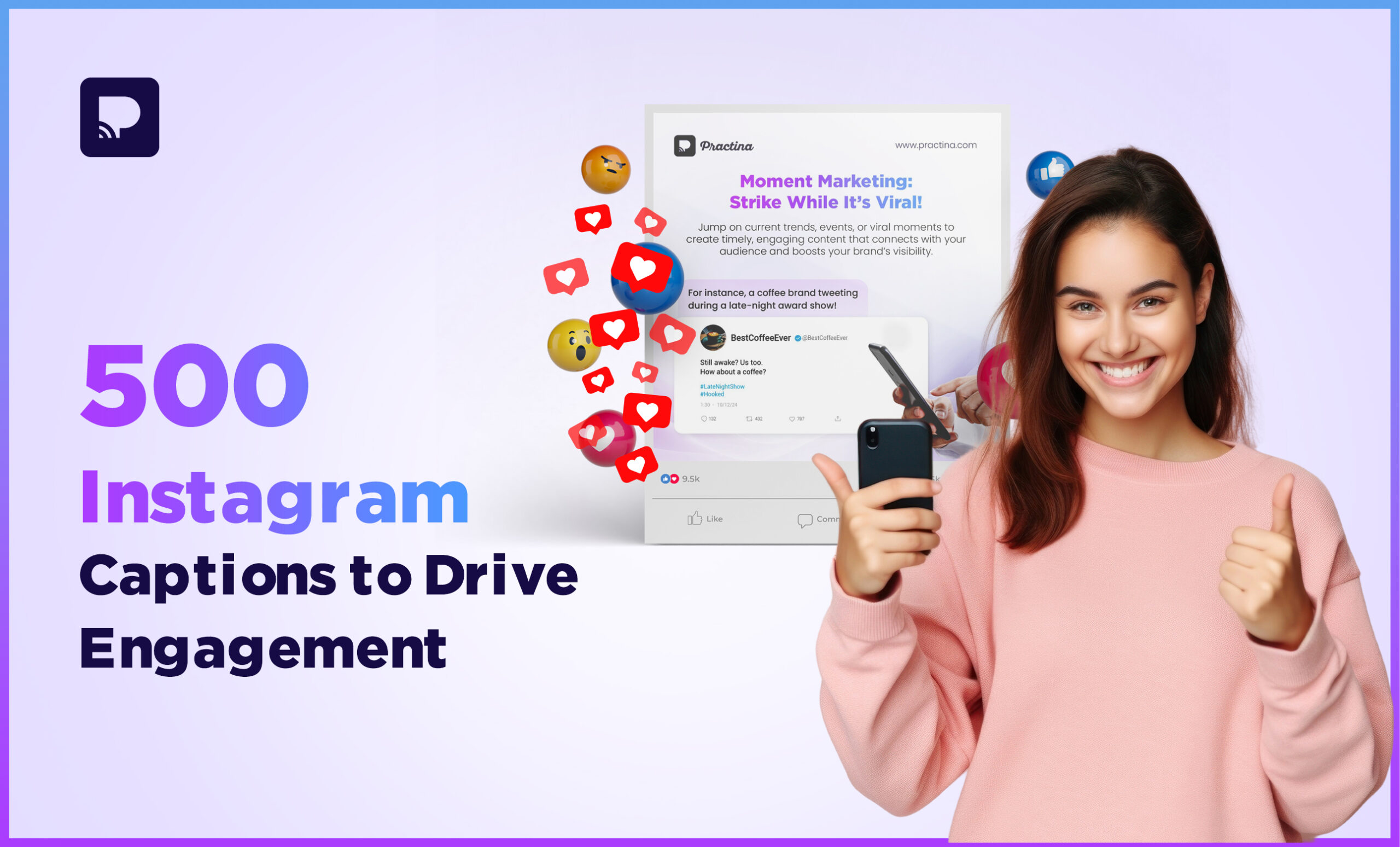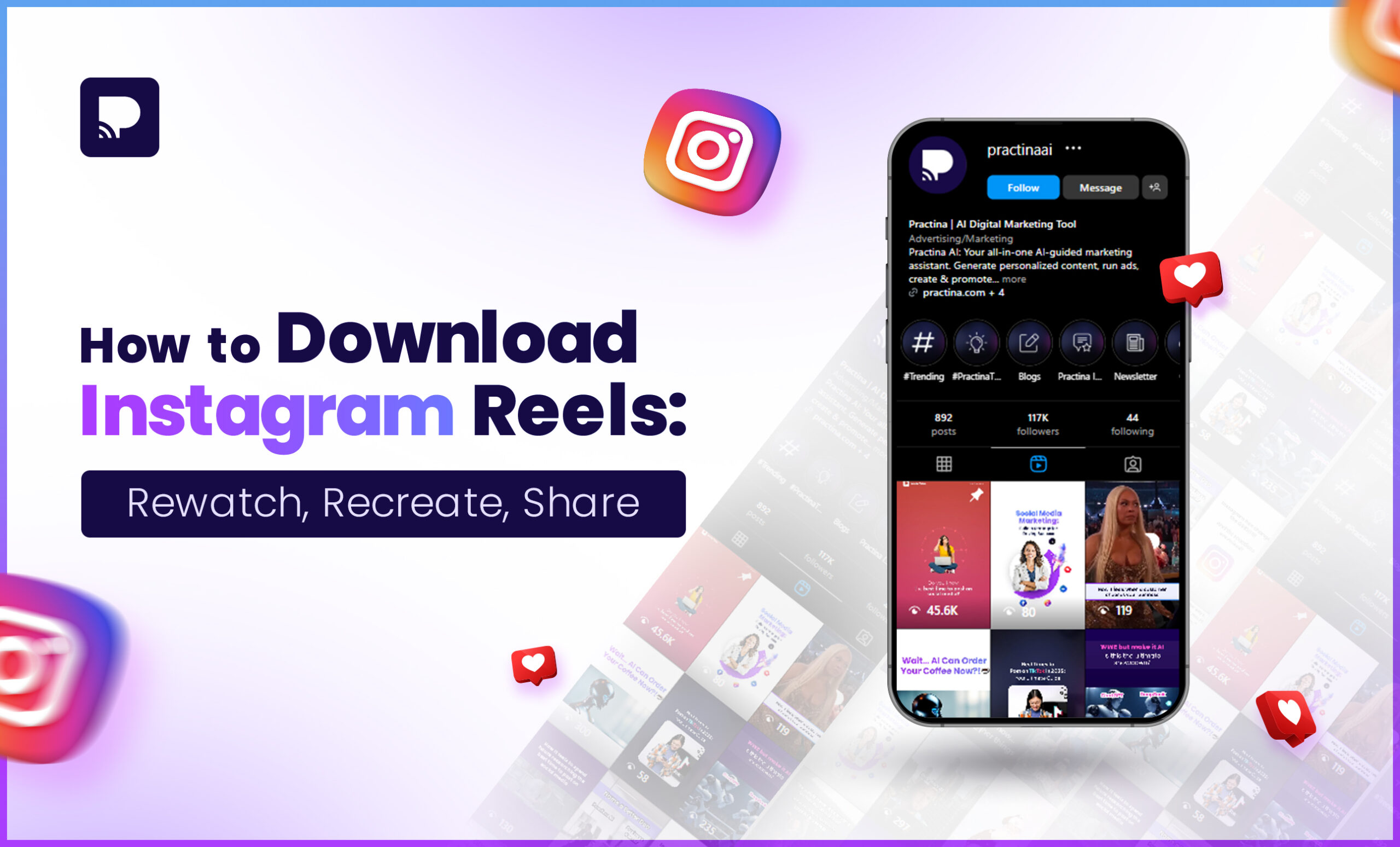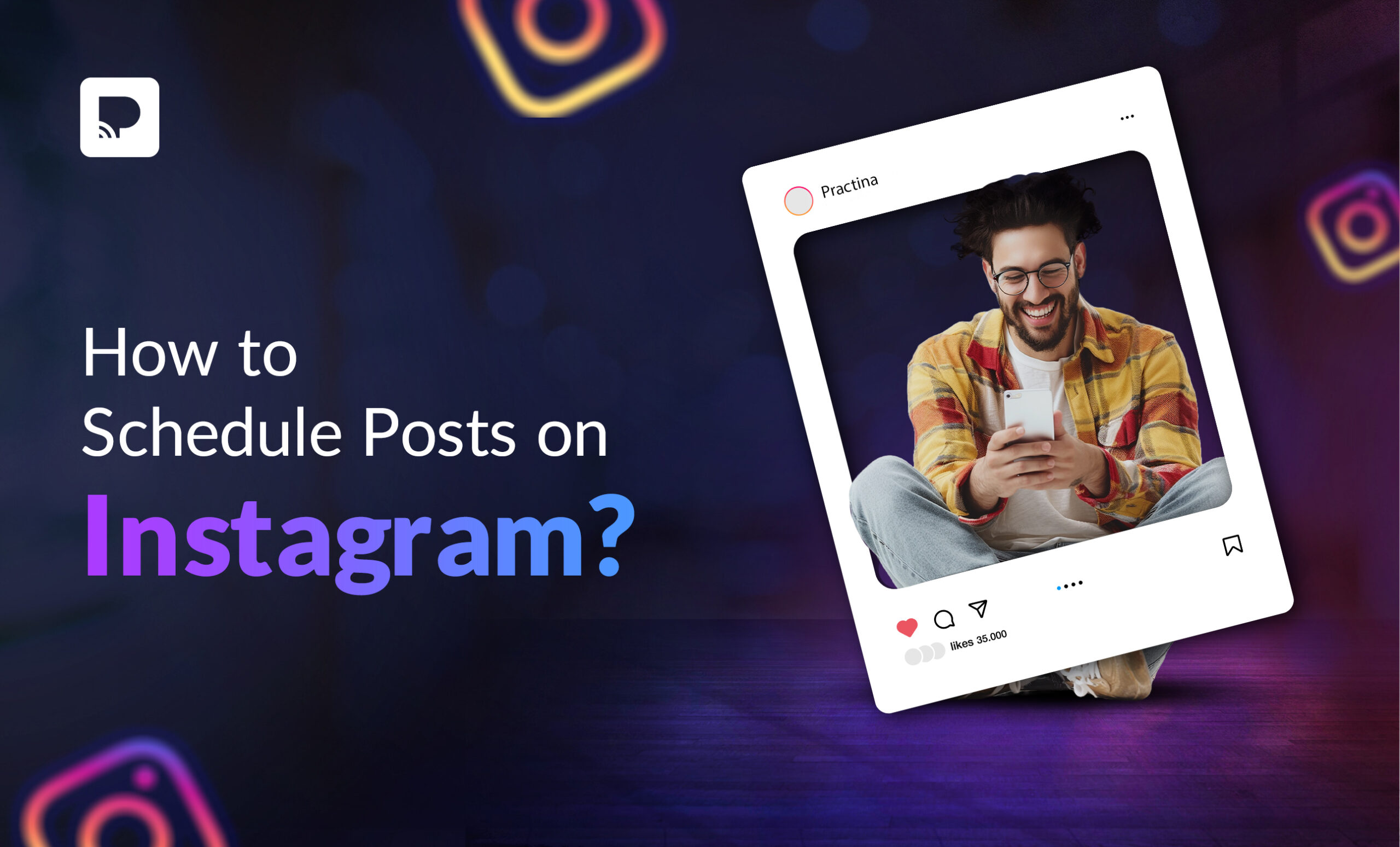Let’s be real—there are moments on Instagram when you just have to re-share something. Maybe you’re a business owner and someone posted the sweetest story raving about your product. Maybe you’re an influencer and your latest reel is making the rounds, and you want to proudly share the love. Or maybe you’re just a regular person and your friend posted a hilarious pic of the two of you at a party, and you want that on your story too.
Whatever your situation, reposting on Instagram should be easy. But sometimes it’s not. There are times when you’ve been ‘tagged’ and it’s smooth sailing, but other times you’re left wondering “why can’t I share this?!”
But don’t you worry, in this blog, we’re going to break everything down – from reposting a story you weren’t tagged in to reposting a regular Instagram post on your story. So, let’s get right into it.
1. Reposting an Instagram Story you were tagged in
So this is the easiest one of the bunch. Someone tagged you in a story—maybe they posted a cute pic of you two at brunch, maybe they’re giving your small biz a shoutout. Either way, you’ve got a notification, and now you want to share it to your story.
Here’s how to do it:
Step-by-step:
- Open Instagram and head to your DMs (direct messages).
- Look for the conversation where you’ve been tagged—you’ll see something like “@username mentioned you in their story.”
- Tap on that message.
- You’ll see a preview of the story with a button that says “Add to your story“. Tap that.
- The story will open in the editor. You can now:
- Resize it
- Add stickers, text, GIFs
- Tag them back if you want
Once you’re done, hit “Your Story” or “Close Friends” depending on who you want to share it with.
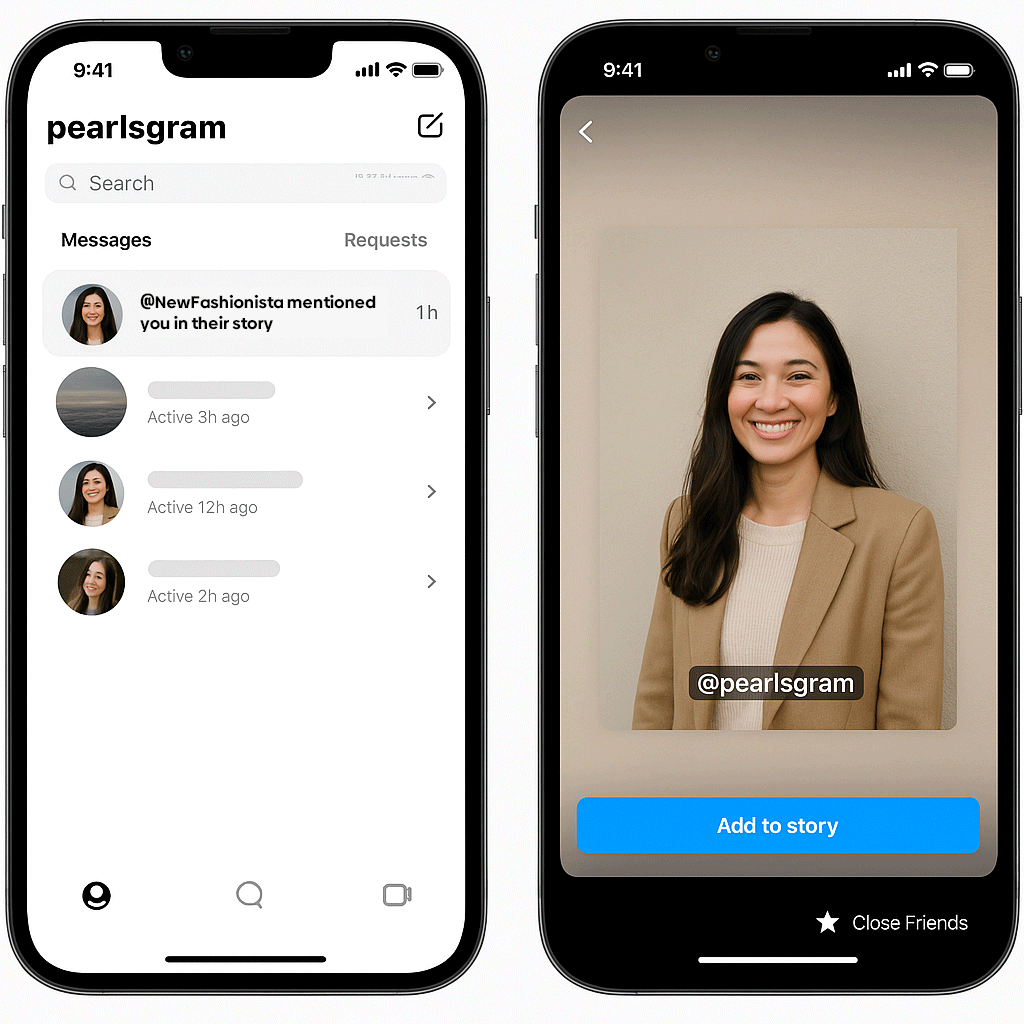
2. Reposting a regular Instagram post to your Story
Okay, so you’re scrolling, you come across a really great post—maybe it’s a meme, maybe it’s a photo dump, maybe someone’s tagged you in it—and you want to re-share it to your story.
Even if you’re not tagged, if the account is public and they allow sharing, you can post it to your story.
Here’s how:
- Tap on the paper airplane icon (the one below the post, next to the like and comment buttons).
- You’ll see the option “Add post to your story.” Tap that.
- The post will show up in the story editor.
- From here, you can:
- Tap the post to switch between different display styles (e.g., full image vs. clickable link preview).
- Add your own flair: text, stickers, polls—go wild.
- Tap “Your Story” to post.
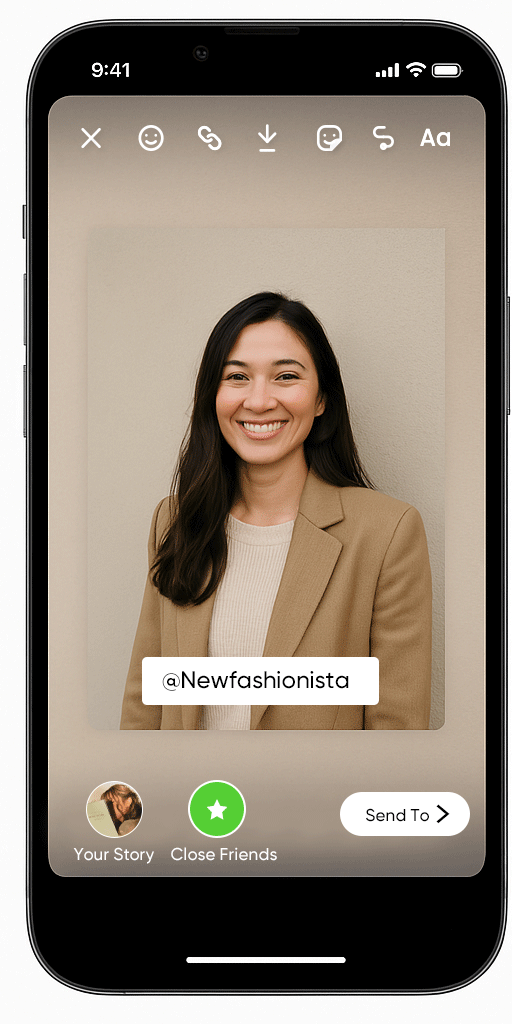
3. Reposting a Story you were not tagged in
Now this one’s trickier. Let’s say a friend posted a story at an event you were also at, but they forgot to tag you. Or maybe someone posted something cool and you just want to share it. The thing is—Instagram doesn’t give you the
“Add to Your Story” option if you’re not tagged.
So what can you do?
Option 1: Ask them to tag you Honestly, this is the most straightforward method. Just DM them and say, “Hey, mind tagging me in that story?” Once they do, boom—you’ll get the share option.
Option 2: Screenshot and share (with credit!) If asking isn’t an option or you’re on a deadline:
- Take a screenshot of the story (if it’s a photo).
- If it’s a video, screen record it.
- Go to your story editor, upload the screenshot/video.
- Tag the original creator so they get credit.
- Done.
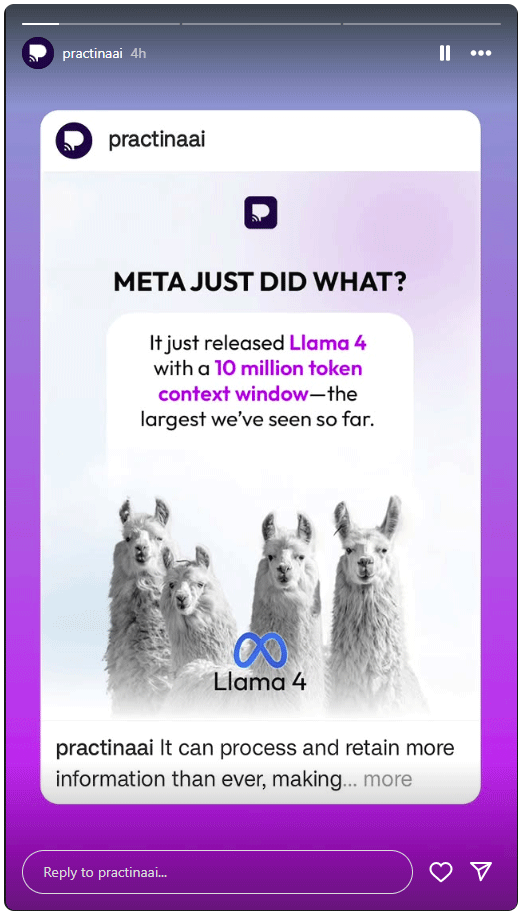
4. What if you can’t share a post or story?
Okay, this one drives people nuts. You should be able to share something, but Instagram just isn’t giving you the option. No “Add to Your Story” button, nothing.
Here’s what could be going on:
A) The account is private
Instagram only allows re-sharing from public accounts. If the person’s profile is set to private, you can’t share their post or story—even if you follow them.
B) They disabled resharing
Some users turn off the option that allows others to share their posts/stories to Stories. It’s in their settings and completely up to them.
C) You’re not tagged (and we’re back to square one)
You won’t get the share option unless you’re tagged—unless you use the screenshot workaround.
So what can you do?
- DM them and ask them to tag you or enable resharing.
- Use the screenshot or screen recording method.
If it’s your own post and you can’t share it—double-check your own settings (Settings > Privacy > Story > Allow Sharing).
5. Reposting your own story again (like a throwback or a highlight)
Ever post something you loved and want to bring it back days—or even months—later? Maybe you want to repost a story from a trip, an announcement, or just a moment that still deserves some love. There are a couple ways to do this.
Option 1: Repost from your Archived Stories
Instagram automatically saves your stories to an archive (unless you turned that off manually). So even if something’s long gone from your public story, it’s probably still saved in your archive.
Here’s how to find it and repost:
- Go to your profile.
- Tap the three lines (top-right corner) > Select Archive.
- You’ll land on your Story Archive by default.
- Scroll through or use the calendar/grid to find the story you want.
- Tap the story, then tap the Share icon (bottom right).
- Choose “Add to Story” and post it like you normally would.
Screenshot placeholder: Story Archive screen and “Share” option.
Option 2: Share from your Highlights
If you’ve saved that story to a highlight, you can re-share it from there too.
- Go to your profile and tap the highlight that contains the story.
- Tap through until you reach the story you want.
- Tap the three dots bottom right > Tap “Share as post” or “Share to story.”
- You know the drill from here.
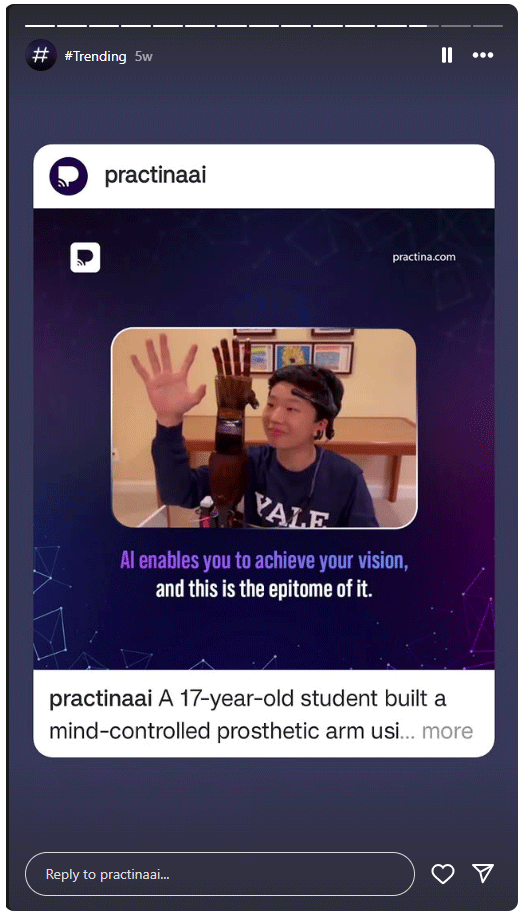
6. Reposting someone else’s Reel to your Story
Reels are everywhere. If you want to share someone’s reel to your own story (not your feed), it’s usually super easy—as long as the account is public and hasn’t restricted sharing.
Steps to share a Reel to your story:
- Open the reel.
- Tap the paper airplane icon (same one used to DM or share posts).
- Tap “Add reel to your story.”
- It’ll load in the story editor.
- Add text, stickers, music—whatever.
- Tap “Your Story” to publish.
Can’t see the option?
Same deal: If their account is private, or they’ve disabled sharing, the option won’t show. Either send them a DM to ask if you can repost, or skip to the screen recording workaround.
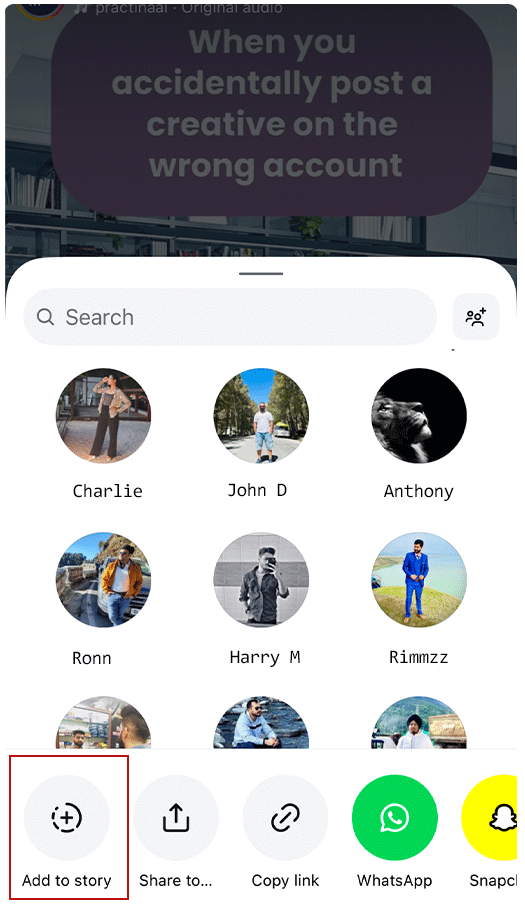
7. Sharing someone’s post to your Feed (instead of just a story)
Let’s say you really like someone’s post and want to share it permanently—not just for 24 hours. Can you repost it to your own feed?
Short answer: Not natively on Instagram. Instagram doesn’t have a built-in “regram” button like Twitter does with retweets. So if you want to post someone else’s content to your feed, you’ll need to use a workaround—and always give credit.
Here’s how to do it:
Option 1: Use a third-party app like “Repost for Instagram”
There are several free apps that let you repost content with proper attribution.
- Download a repost app (search “Repost for Instagram” on your app store).
- Copy the URL of the post you want to share (tap the three dots > Copy Link).
- Open the repost app, and it’ll automatically pull in that post.
- Choose how the credit watermark appears (bottom left, bottom right, etc.).
- Share it to your Instagram feed.
Important: Always, always tag and credit the original creator—even if the repost app adds a watermark.
What to do when all else fails (aka your last-resort workarounds)
Sometimes Instagram is just… uncooperative. Share button’s missing. Post is public, you’re tagged, you’ve tried everything and nothing’s working.
Here are a few last-ditch methods:
A) Screenshot & Upload (again)
Yes, we mentioned it earlier, but it’s worth repeating. Screenshot + upload + tag = done.
B) Screen Recording
For stories, reels, or videos you can’t repost:
- Use your phone’s built-in screen recording feature.
- Trim the video down in your gallery.
- Upload it to your story and tag the original creator.
Disclaimer: Only do this when you can’t get permission or share directly—and try to message or credit the person who made the original post. Don’t be shady.
C) Share via Link
Sometimes you don’t need to repost it to your own feed or story. You just want to send it to someone.
- Tap the three dots on a post or reel.
- Tap “Copy Link.”
Paste that in a DM, group chat, email—whatever works.
A quick note on reposting etiquette
Reposting is great. It helps amplify content, support friends, highlight customers—whatever. But just because Instagram lets you repost something, doesn’t mean you always should without thinking.
Some basic best practices:
- Always credit the original poster. Tag them. Mention them. Don’t act like you made the content if you didn’t.
- Ask for permission if you’re reposting to your feed, especially for art, photography, or personal photos.
- Check if the post is public. Don’t screenshot and reshare stuff from private accounts—it’s just bad form.
- Don’t overdo it. Nobody wants to follow a repost-only account unless that’s your whole deal.
Conclusion
Whether you’re a brand, an influencer, or just a regular Instagram user trying to navigate the chaos of DMs, tags, and disappearing content—knowing how to repost properly can save you time and help you stay connected.
Now you’ve got all the tools. And if you ever hit a weird bug or something changes (thanks, Instagram), just come back to this blog. We’ll try to keep it updated.